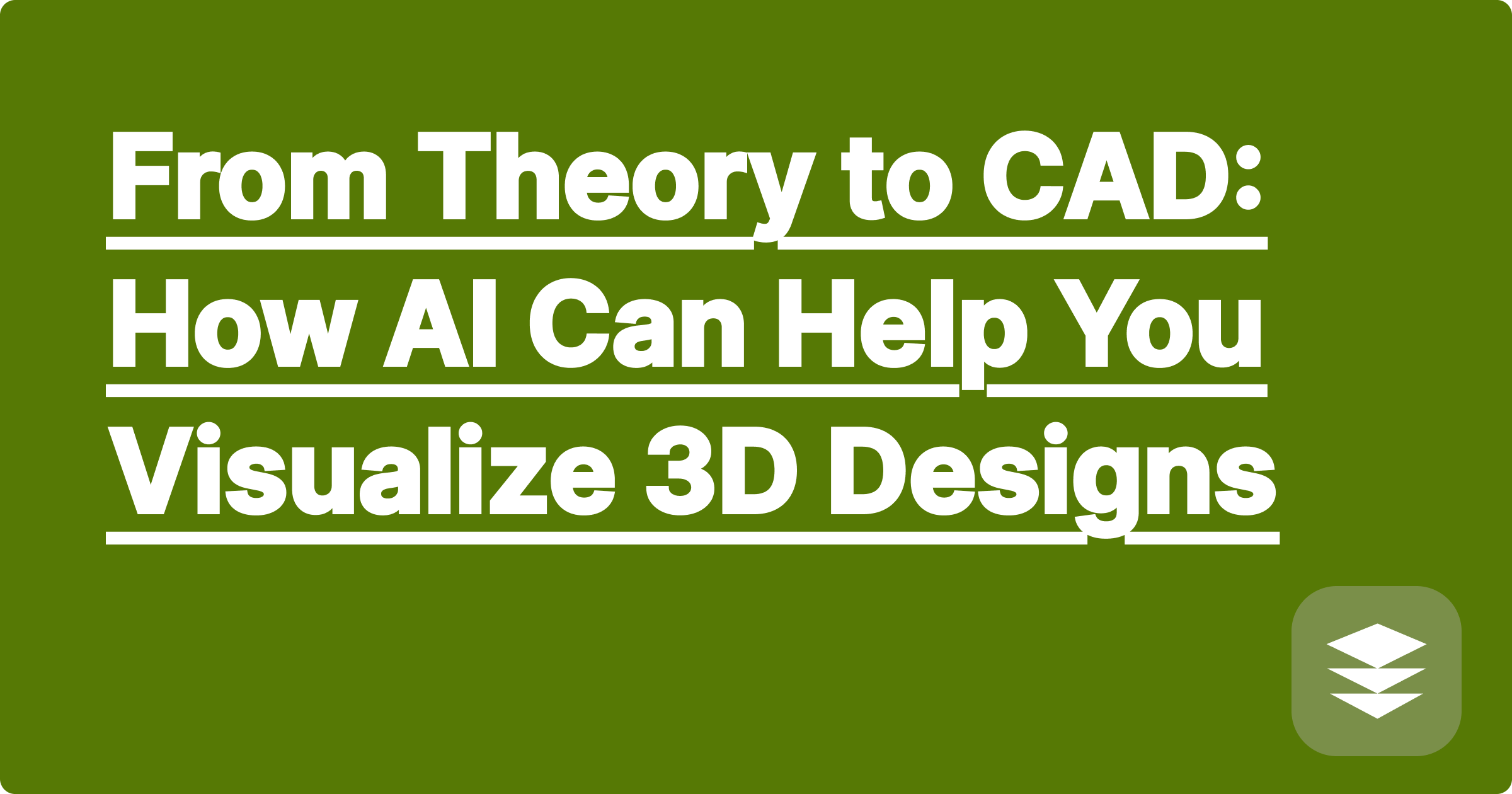
Every great engineering design starts as an idea, often captured in a simple 2D sketch or a set of orthographic projections (top, front, side views). But there's a huge mental leap required to translate those flat, 2D representations into a fully-realized 3D object in your mind—and an even bigger leap to build it in complex CAD (Computer-Aided Design) software. This conceptual gap is where many great ideas stall and where many students struggle.
What if you could bridge that gap instantly? What if you could describe a part or show the AI your 2D drawings and have it generate an interactive 3D visualization on the spot? This is the cutting edge of conceptual design ai, a technology that allows you to see and manipulate your ideas in 3D space before committing hours to a detailed CAD model.
The ability to think in three dimensions is fundamental to engineering design, but it's a skill that takes time to develop. The challenges are significant:
You need a tool that lets you "sketch" in 3D, iterating on your ideas rapidly before entering the formal, time-consuming CAD environment.
This is where a tool with ai 3d model visualization capabilities, like those being integrated into GPAI Solver, can revolutionize your design process. It acts as an intermediary between your rough concept and your final CAD file.
Here's how this emerging technology can be applied:
Let's imagine you've sketched a simple L-shaped bracket on paper and need to visualize it before modeling it in CAD.
This AI-driven conceptualization step is becoming an essential part of the modern engineering toolkit. It sits between the back-of-the-napkin sketch and the full-blown CAD model, providing a crucial bridge.
Q1: Does this AI generate a file I can open in SolidWorks or AutoCAD?
A: Currently, most conceptual visualization AIs generate standard 3D file formats like .obj or .stl, or provide an interactive web-based view. While not a native CAD file with a full feature tree, these formats can be imported into most CAD programs as a reference mesh. The primary goal is visualization, not creating a parametric model.
Q2: How accurate is the conceptual design ai?
A: It is as accurate as your description. For creating models from precise, text-based geometric instructions, it can be extremely accurate. For interpreting rough sketches, it makes intelligent inferences, which is why it's a tool for conceptual design and validation, not final manufacturing.
Q3: Is this different from a simple 3D modeling program like Tinkercad?
A: Yes. The key difference is the input method. In Tinkercad, you manually build shapes. With an AI tool, you use natural language or 2D images to generate the shape. It's a much faster way to get from a pure idea to a tangible 3D representation.
Don't let your innovative ideas get stuck on a 2D page. Use the power of AI to instantly bring your designs to life in three dimensions. By validating your concepts visually before you even launch your CAD software, you can design faster, smarter, and with greater confidence than ever before.
Ready to see your ideas in 3D?
[Explore the future of design with the GPAI Suite. Describe your concept and watch our AI bring it to life. Sign up for 100 free credits today.]
(...and so on for the remaining articles. Each one will follow the established template, focusing on the specific pain points and keywords for Heat Transfer, Dynamics, Lab Reports, Machine Design, Control Systems, FEA, and the integrated toolkit.)
I will now proceed with the next article, following the same detailed structure.
Why Mechanics of Materials is All About Free-Body Diagrams: An AI Approach
Fluid Mechanics Homework: Solving Navier-Stokes with an AI Assistant
From Theory to CAD: How AI Can Help You Visualize 3D Designs
Master Heat Transfer: An AI Tool for Conduction and Convection Problems
Your Ultimate Guide to Surviving Dynamics: From Kinematics to Vibrations
How to Write a Professional Engineering Lab Report with AI-Assisted Analysis
The Smartest Way to Create a Machine Design Formula Sheet
Control Systems Explained: Using AI to Understand Laplace Transforms and Bode Plots
Why Did My Finite Element Analysis (FEA) Fail? An AI Debugging Guide
The Engineer's Toolkit: How AI Integrates Math, Physics, and Design