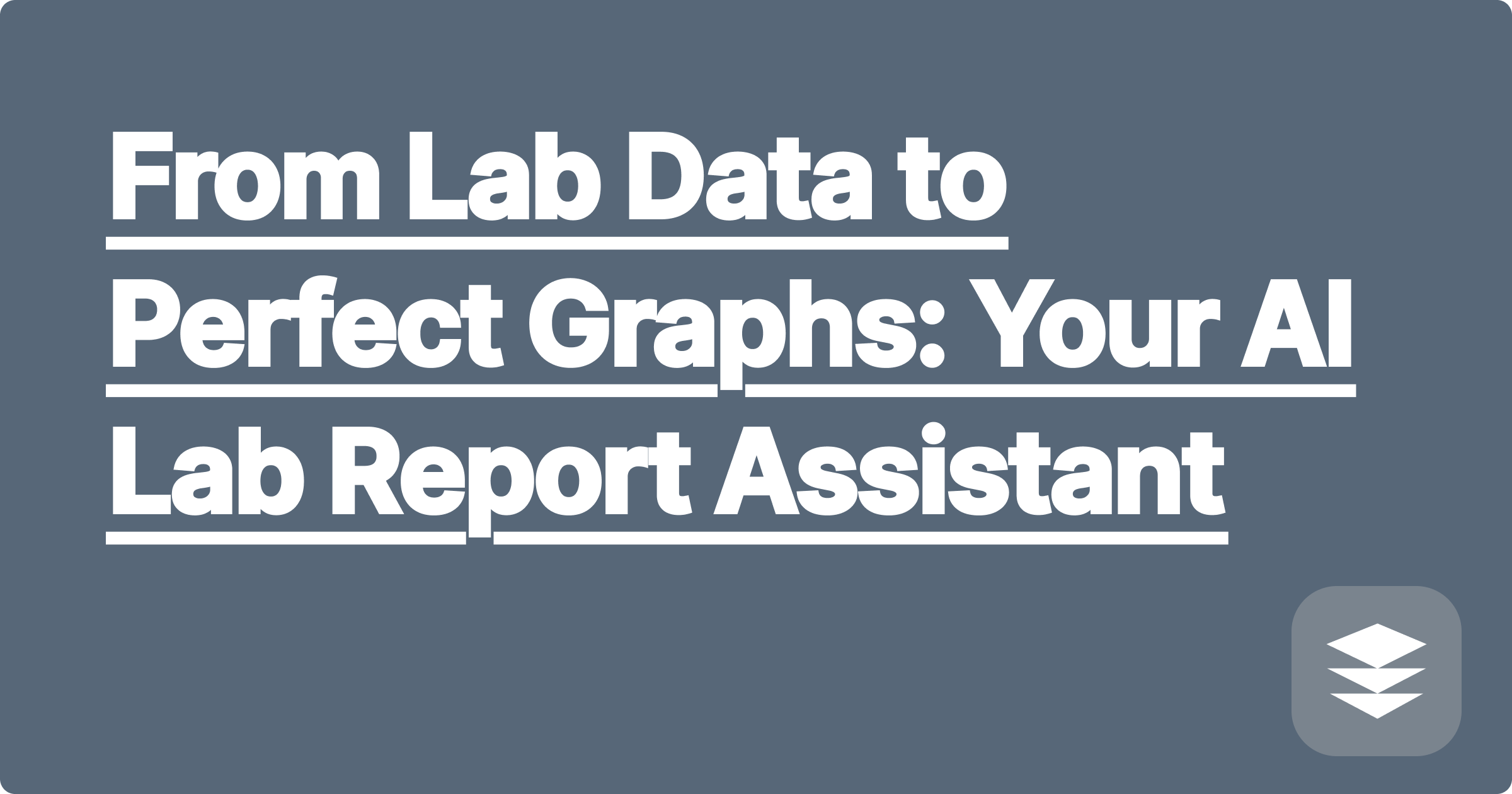
You've spent weeks in the lab, carefully conducting your experiment and collecting data. Now you have a spreadsheet filled with numbers. The next step is crucial for your research paper or lab report: you need to visualize that data in a clear, professional, and scientifically accurate graph.
For many students, this means a frustrating battle with Excel or other plotting software. You struggle with formatting axes, adding trendlines, calculating error bars, and making the final result look like something you'd see in a real scientific journal.
What if you could bypass the frustrating parts? What if you could simply provide your data and describe the graph you need, and have an AI generate it for you? This is the power of an AI-powered scientific graph maker from data. It's the easiest way to plot lab results without the headache, using a combination of the GPAI Solver for analysis and the Cheatsheet for presentation.
Tools like Excel are powerful, but they are not designed for scientists out of the box.
An AI assistant like GPAI Solver can act as your personal data visualization expert. It understands the conventions of scientific graphing and can generate professional plots from simple, natural language instructions.
After the Solver generates the plot, you can use the GPAI Cheatsheet's notetaker capabilities to capture it and add it to your report.
Your Prompt to the Solver: "Create a professional scatter plot from my uploaded CSV data. Plot Absorbance vs. Concentration. Add a linear trendline and show the equation on the graph."
Your Workflow:
[Image: A clean, professional-looking scatter plot. The axes are clearly labeled 'Concentration (M)' and 'Absorbance'. The data points are plotted, and a linear trendline is drawn through them, with the equation y = 2.04x + 0.01 and an R² value displayed next to it. Alt-text: A scientific graph maker AI used to plot experimental data.]
The Solver and Cheatsheet combination is a powerful workflow for all your data analysis needs.
Your research is about the data and the scientific insights you can derive from it. It's not about your mastery of plotting software menus. By using an AI assistant to handle the tedious work of data visualization and analysis, you can save valuable time, produce more professional reports, and focus your energy on the interpretation and discussion of your results—the parts that truly matter.
[Ready to create beautiful graphs from your data? Try the GPAI Solver and Cheatsheet today. Upload your experimental data and let the AI generate your plots for you. Sign up now for 100 free credits.]
An AI-Powered Guide to Digital Logic Design and K-Maps
Mastering Your Microelectronics Course with an AI Op-Amp Solver
How to Use AI for Your Chemical Reaction Engineering Calculations
A Smarter Way to Analyze Pedigrees and Genetic Crosses with AI
From Lab Data to Perfect Graphs: Your AI Lab Report Assistant
How to Create the Ultimate MCAT Cheatsheet for Bio & Biochem with AI
Surviving Your FE Exam Prep with an AI-Generated Formula Sheet
How to Solve Your Economics Homework with an AI Graphing Tool
Can AI Help Debug Your Finite Element Analysis (FEA) Model?
The Best Way to Organize and Summarize Your Computer Networking Notes